Creating new integration tests
This section covers the following cases:
There are no integration tests for a collection or group of modules in a collection at all.
You are adding a new module and you want to include integration tests.
You want to add integration tests for a module that already exists without integration tests.
In other words, there are currently no tests for a module regardless of whether the module exists or not.
If the module already has tests, see Adding to an existing integration test.
Simplified example
Here is a simplified abstract example.
Let’s say we are going to add integration tests to a new module in the community.abstract collection which interacts with some service.
We checked and determined that there are no integration tests at all.
We should basically do the following:
Install and run the service with a
setuptarget.Create a test target.
Add integration tests for the module.
Fix the code and tests as needed, run the tests again, and repeat the cycle until they pass.
Note
You can reuse the setup target when implementing other targets that also use the same service.
Clone the collection to the
~/ansible_collections/community.abstractdirectory on your local machine.From the
~/ansible_collections/community.abstractdirectory, create directories for thesetuptarget:
mkdir -p tests/integration/targets/setup_abstract_service/tasks
Write all the tasks needed to prepare the environment, install, and run the service.
For simplicity, let’s imagine that the service is available in the native distribution repositories and no sophisticated environment configuration is required.
Add the following tasks to the tests/integration/targets/setup_abstract_service/tasks/main.yml file to install and run the service:
- name: Install abstract service
package:
name: abstract_service
- name: Run the service
systemd:
name: abstract_service
state: started
This is a very simplified example.
Add the target for the module you are testing.
Let’s say the module is called abstract_service_info. Create the following directory structure in the target:
mkdir -p tests/integration/targets/abstract_service_info/tasks
mkdir -p tests/integration/targets/abstract_service_info/meta
Add all of the needed subdirectories. For example, if you are going to use defaults and files, add the defaults and files directories, and so on. The approach is the same as when you are creating a role.
To make the
setup_abstract_servicetarget run before the module’s target, add the following lines to thetests/integration/targets/abstract_service_info/meta/main.ymlfile.
dependencies:
- setup_abstract_service
Start with writing a single stand-alone task to check that your module can interact with the service.
We assume that the abstract_service_info module fetches some information from the abstract_service and that it has two connection parameters.
Among other fields, it returns a field called version containing a service version.
Add the following to tests/integration/targets/abstract_service_info/tasks/main.yml:
- name: Fetch info from abstract service
abstract_service_info:
host: 127.0.0.1 # We assume the service accepts local connection by default
port: 1234 # We assume that the service is listening to this port by default
register: result # This variable will contain the returned JSON including the server version
- name: Test the output
assert:
that:
- result.version == '1.0.0' # Check version field contains what we expect
Run the tests with the
-vvvargument.
If there are any issues with connectivity (for example, the service is not accepting connections) or with the code, the play will fail.
Examine the output to see at which step the failure occurred. Investigate the reason, fix it, and run again. Repeat the cycle until the test passes.
If the test succeeds, write more tests. Refer to the Recommendations on coverage section for details.
community.postgresql example
Here is a real example of writing integration tests from scratch for the community.postgresql.postgresql_info module.
For the sake of simplicity, we will create very basic tests which we will run using the Ubuntu 20.04 test container.
We use Linux as a work environment and have git and docker installed and running.
We also installed ansible-core.
Create the following directories in your home directory:
mkdir -p ~/ansible_collections/community
Fork the collection repository through the GitHub web interface.
Clone the forked repository from your profile to the created path:
git clone https://github.com/YOURACC/community.postgresql.git ~/ansible_collections/community/postgresql
If you prefer to use the SSH protocol:
git clone git@github.com:YOURACC/community.postgresql.git ~/ansible_collections/community/postgresql
Go to the cloned repository:
cd ~/ansible_collections/community/postgresql
Be sure you are in the default branch:
git status
Checkout a test branch:
git checkout -b postgresql_info_tests
Since we already have tests for the
postgresql_infomodule, we will run the following command:
rm -rf tests/integration/targets/*
With all of the targets now removed, the current state is as if we do not have any integration tests for the community.postgresql collection at all. We can now start writing integration tests from scratch.
We will start with creating a
setuptarget that will install all required packages and will launch PostgreSQL. Create the following directories:
mkdir -p tests/integration/targets/setup_postgresql_db/tasks
Create the
tests/integration/targets/setup_postgresql_db/tasks/main.ymlfile and add the following tasks to it:
- name: Install required packages
package:
name:
- apt-utils
- postgresql
- postgresql-common
- python3-psycopg2
- name: Initialize PostgreSQL
shell: . /usr/share/postgresql-common/maintscripts-functions && set_system_locale && /usr/bin/pg_createcluster -u postgres 12 main
args:
creates: /etc/postgresql/12/
- name: Start PostgreSQL service
ansible.builtin.service:
name: postgresql
state: started
That is enough for our very basic example.
Then, create the following directories for the
postgresql_infotarget:
mkdir -p tests/integration/targets/postgresql_info/tasks tests/integration/targets/postgresql_info/meta
To make the
setup_postgresql_dbtarget run before thepostgresql_infotarget as a dependency, create thetests/integration/targets/postgresql_info/meta/main.ymlfile and add the following code to it:
dependencies:
- setup_postgresql_db
Now we are ready to add our first test task for the
postgresql_infomodule. Create thetests/integration/targets/postgresql_info/tasks/main.ymlfile and add the following code to it:
- name: Test postgresql_info module
become: true
become_user: postgres
community.postgresql.postgresql_info:
login_user: postgres
login_db: postgres
register: result
- name: Check the module returns what we expect
assert:
that:
- result is not changed
- result.version.major == 12
- result.version.minor == 8
In the first task, we run the postgresql_info module to fetch information from the database we installed and launched with the setup_postgresql_db target. We are saving the values returned by the module into the result variable.
In the second task, we check the result variable, which is what the first task returned, with the assert module. We expect that, among other things, the result has the version and reports that the system state has not been changed.
Run the tests in the Ubuntu 20.04 docker container:
ansible-test integration postgresql_info --docker ubuntu2004 -vvv
The tests should pass. If we look at the output, we should see something like the following:
TASK [postgresql_info : Check the module returns what we expect] ***************
ok: [testhost] => {
"changed": false,
"msg": "All assertions passed"
}
If your tests fail when you are working on your project, examine the output to see at which step the failure occurred. Investigate the reason, fix it, and run again. Repeat the cycle until the test passes. If the test succeeds, write more tests. Refer to the Recommendations on coverage section for details.